リスナーとブロードキャスター
このチュートリアルでは、JUCEの重要なコンセプトであるリスナーとブロードキャスターのシステムを紹介します。ボタンのクリックに応答する簡単なアクションの実装を通して、この概念を見ていきます。
レベル初心者
プラットフォーム:Windows, macOS, Linux, iOS, Android
クラス: Button,TextButton,Button::Listener,Time
スタート
このチュートリアルのデモ・プロジェクトのダウンロードはこちらから:PIP|ZIP.プロジェクトを解凍し、最初のヘッダーファイルをProjucerで開く。
このステップにヘルプが必要な場合は、以下を参照してください。Tutorial: Projucer Part 1: Getting started with the Projucer.
デモ・プロジェクト
このチュートリアルのデモ・プロジェクトでは、1つのボタンと1つのラベルを持つシンプルなユーザー・インタフェースを紹介します。インタフェースは次のスクリーンショットに似ているはずです:
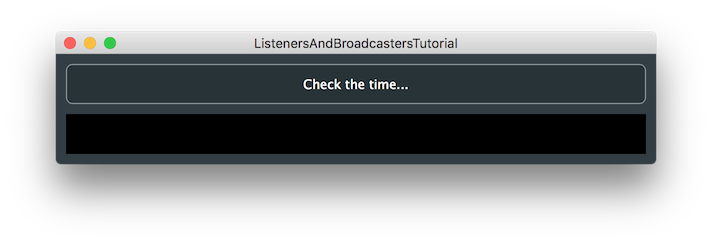
インタフェースは提供された状態では何もしない。ボタンをクリックすると、ラベルに現在の日付と時刻が表示されるようにコードを追加する。
インタフェースの設定
についてMainContentComponentクラスは2つの子コンポーネントで構成されています。TextButtonオブジェクトとLabelオブジェクトATextButtonオブジェクトは、特定のテキストを含むボタンを表示できます。Labelオブジェクトはテキストを表示できる。
についてTextButtonクラスは1種類のボタンを実装している。ボタンの種類はたくさんある。ButtonクラスはJUCEで利用可能です。のAPIリファレンスドキュメントを参照してください。ToggleButton,ShapeButton,ImageButton,DrawableButtonそしてArrowButtonのクラスがある。
を宣言した。MainContentComponentクラスは以下の通りである:
class MainContentComponent : public juce::Component
{
public:
//==============================================================================
MainContentComponent()
{
// ...
}
~MainContentComponent()
{
// ...
}
void resized() override
{
// ...
}
private:
juce::TextButton checkTheTimeButton;
juce::Label timeLabel;
//==============================================================================
JUCE_DECLARE_NON_COPYABLE_WITH_LEAK_DETECTOR (MainContentComponent)
};
JUCE_DECLARE_NON_COPYABLE_WITH_LEAK_DETECTOR#define JUCE_DECLARE_NON_COPYABLE_WITH_LEAK_DETECTOR(className)This is a shorthand way of writing both a JUCE_DECLARE_NON_COPYABLE and JUCE_LEAK_DETECTOR macro for ...Definition juce_PlatformDefs.h:262
ボタンとラベルはMainContentComponentオブジェクトに表示される。MainContentComponentビルダー
MainContentComponent()
{
addAndMakeVisible (checkTheTimeButton);
checkTheTimeButton.setButtonText ("Check the time...");
addAndMakeVisible (timeLabel);
timeLabel.setColour (juce::Label::backgroundColourId, juce::Colours::black);
timeLabel.setColour (juce::Label::textColourId, juce::Colours::white);
timeLabel.setJustificationType (juce::Justification::centred);
setSize (600, 110);
}
ここでは、ボタンのテキストを設定し、ラベルの特定の外観を設定します。これにより、ラベルは黒い背景に白いテキストを表示します。デフォルトでは、ラベルはテキストを表示しません。
リスナー・ベース・クラスの追加
JUCEでは、ボタンやスライダーなど、他のオブジェクトに状態の変化を知らせる必要のあるコントロールの多くはブロード�キャスターオブジェクトの変更に対応するために、他のクラスがブロードキャスター・オブジェクトの変更に応答するためには、他のクラスがリスナーリスナーは、そのブロードキャスターの特定のタイプに登録する必要があります。リスナーはまた、そのタイプの少なくとも1つの特定のブロードキャスターオブジェクトに登録される必要があります。(JUCEのブロードキャスター・リスナーシステムはobserver pattern.)多くの放送局オブジェクトは、ネストされたListenerクラスを継承することで、そのタイプのブロードキャスターのリスナーになることができる。例えばButtonクラスは、ネストされたクラスButton::Listenerそのためである。
についてButton::Listenerクラスのインスタンスを含む、さまざまなボタンタイプをリッスンするために使用できます。TextButtonクラスは次のようになる。
を使用する。Button::Listenerクラスをベース・クラスとして追加する必要がある。私たちの場合はButton::Listenerクラスをベース・クラスとしている。MainContentComponentクラス[1]:
class MainContentComponent : public juce::Component,
public juce::Button::Listener // [1]
{
public:
カスタム・クラスは、同じようにリスナー・ベース・クラスを追加することで、異なるタイプのブロードキャスターのリスナーになることができる。
リスナーのコールバックを宣言する
通常、各リスナークラスは少なくとも1つのpure virtual関数を呼び出します。これは、ブロードキャスター・オブジェクトがその変更をブロードキャストする必要があるときに、コールバックとして呼び出される関数である。コードをコンパイルして使うためには、これをオーバーライドしなければならない。
リスナー・クラスは、オーバーライドされるかもしれない他の仮想関数をしばしば含むが、それらは必要なケースが少ないのでオプションである。のドキュメントを参照してください。Slider::Listenerクラスの例である。
についてpure virtual関数のButton::ListenerクラスはButton::Listener::buttonClicked()関数を追加する必要があります。その宣言を追加する必要がある。[2]我々のMainContentComponentクラスは次のようになる:
MainContentComponent()
{
// ...
}
~MainContentComponent()
{
// ...
}
void resized() override
{
// ...
}
void buttonClicked (juce::Button* button) override // [2]
{
}
// ...
buttonfloat float UnityEventModifiers int buttonDefinition juce_UnityPluginInterface.h:200
リスナー・コールバックの実装
ではMainContentComponent::buttonClicked()関数に渡される。ここでは、変更をブロードキャストしたオブジェクトへのポインタが渡される。そして、このポインターを他のオブジェクトと比較することで、どのオブジェクトが変更されたかを判断できる:
void buttonClicked (juce::Button* button) override // [2]
{
if (button == &checkTheTimeButton) // [3]
{
auto currentTime = juce::Time::getCurrentTime(); // [4]
auto includeDate = true;
auto includeTime = true;
auto currentTimeString = currentTime.toString (includeDate, includeTime); // [5]
timeLabel.setText (currentTimeString, juce::dontSendNotification); // [6]
}
}
- [3]ここでは、関数に渡されたポインタとボタンのアドレスを比較して、それが一致するかどうかを確認する。今回のようにボタンが1つしかない場合でも、この処理を行う必要があ��る。ポインタとベースとなるButtonクラスのインスタンスを持つButtonのようなサブクラスがあります。TextButtonクラスは次のようになる。
- [4]これはTimeクラスを使ってオペレーティング・システムから現在時刻を取得する。
- [5]を変換する。Timeオブジェクトを読みやすい文字列に変換する。2つの
boolのドキュメントを参照のこと)。Time::toString()関数を参照)。 - [6]ここでは、ラベル内に表示されるテキストを更新する。
についてdontSendNotification議論[7]は、ラベルがこの変更をリスナーに伝えるのを防ぎます。(Labelオブジェクトもリスナーを持つことができます)。この場合、リスナーを持つことができないことは分かっています(私たち自身のプライベート・メンバーだからです)。
放送局へのリスナー登録
ブロードキャストされたメッセージを受信するには、リスナー・オブジェクトを1つ以上のブロードキャスター・オブジェクトに登録する必要がある。この場合TextButtonオブジェクトを返します。通常、これはリスナー・サブクラスのコンストラクタ内で行われる。[7]:
MainContentComponent()
{
addAndMakeVisible (checkTheTimeButton);
checkTheTimeButton.setButtonText ("Check the time...");
checkTheTimeButton.addListener (this); // [7]
ほとんどの放送局オブジェクトはaddListener()この目的のためにChangeBroadcasterオブジェクトは例外です。ChangeBroadcaster::addChangeListener()関数の代わりに)。
放送局へのリスナー登録解除
放送局もまたremoveListener()関数もある。例えばButton::removeListener()関数を使用します。このボタンは、リスニングを実行しているのと同じクラスが所有しているので、実際には必要ボタンがリスナーと同時に破壊されるので、リスナーを削除する。念のため可能性があるこれをデストラクタに追加する:
~MainContentComponent()
{
checkTheTimeButton.removeListener (this);
}
リスナーを適切に削除することは、より複雑なブロードキャスターとリスナーのシステムをセットアップする場合に重要である。
アプリケーションをビルドして実行します。ボタンをクリックすると、ラベルに時間が表示されるはずです。
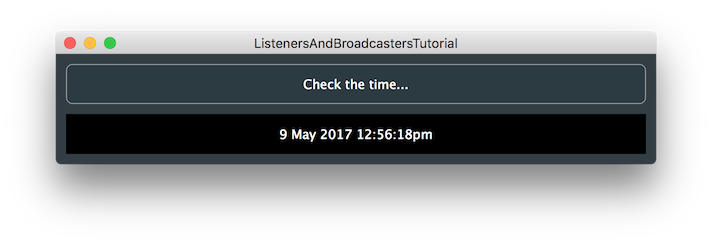
このセクションの完成したコードはListenersAndBroadcastersTutorial_02.hファイルを参照してください。
表示されるテキストのフォーマットを変更してみてください。これはTime::toString()関数を使います。また、ラベルが絶対時間ではなく、ボタンをクリックする間のミリ秒数を表示するようにコードを変更することもできる。
この練習のコードの実装例はListenersAndBroadcastersTutorial_03.hファイルを参照してください。
Buttonコールバックの簡素化
このチュートリアルで示したようなリスナーやブロードキャスターのパラダイムを使う代わりに、最新のC++標準のラムダ関数を使うことで、ボタンのコールバックを単純化できます。これは、複雑な実装を必要としない単純なコールバックには特に有効です。
まずはButton::Listenerクラスを作成し、次のようにMainContentComponentクラスの定義を復元する:
class MainContentComponent : public juce::Component
{
public:
では、MainContentComponentをリスナーとして追加する代わりにButtonラムダ関数をButton::onClickヘルパーオブジェクト[8]以下の通りである:
MainContentComponent()
{
addAndMakeVisible (checkTheTimeButton);
checkTheTimeButton.setButtonText ("Check the time...");
checkTheTimeButton.onClick = [this] { checkTime(); }; // [8]
これはButtonオブジェクトを呼び出します。Buttonがクリックされる。
最後に、コールバック関数の名前をcheckTime()に変更します。[9]へのポインタをチェックするif() ステートメントを削除する。Buttonオブジェクトをチェックする必要がないからだ。Buttonはもうその関数を呼び出さない:
void checkTime() // [9]
{
auto currentTime = juce::Time::getCurrentTime();
auto includeDate = true;
auto includeTime = true;
auto currentTimeString = currentTime.toString (includeDate, includeTime);
timeLabel.setText (currentTimeString, juce::dontSendNotification);
}
コードの実装はListenersAndBroadcastersTutorial_04.hファイルを参照してください。
概要
このチュートリアルでは、JUCEにおけるブロードキャスターとリスナーのシステムの基本を紹介しました。このチュートリアルではボタンに焦点を当てましたが、同じテクニックはJUCEコードの多くの領域に適用できます。特に、以下のことを学びました:
- カスタム・クラスの1つをリスナー・タイプのオブジェクトにする方法
- リスナーのコールバック関数の追加方法
- ブロードキャスター・オブジェクトのリスナーとしての登録と登録解除の方法
- を使って現在時刻にアクセスする方法Timeクラスである
- ラムダ関数でコールバックを単純化する方法。